Installing Kali Linux (2019) for Penetration Testing
June 29th, 2019
Reminder: This is for education purposes only, not for any criminal acts or illegal activities.
Kali Linux is a popular Debian derived Linux operating system for penetration testers. It has many powerful tools specialized in penetration testing of many areas such as Social Engineering, Cryptography, and others. Let us begin the steps to install Kali Linux in virtual machine.
The first step is to download any virtual machine like VMWare or Oracle VM VirtualBox. I have VirtualBox for this tutorial. The link to download Oracle VM VirtualBox is here: https://www.virtualbox.org/. This is what the virtual machine manager looks like when you open it.
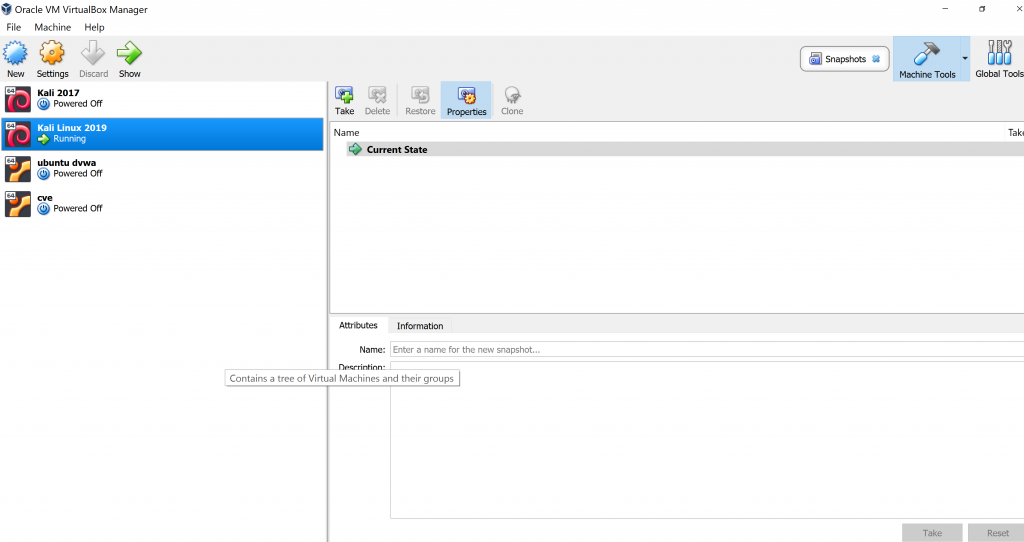
The next step is to download Kali Linux operating system. Make sure the file type is “.iso”. Here is the link to download: https://www.kali.org/downloads/
Open the virtual machine and add a new machine. Name it and the operating system type Linux and the version Debian.
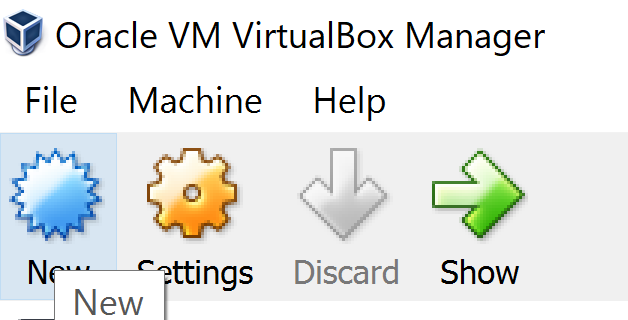
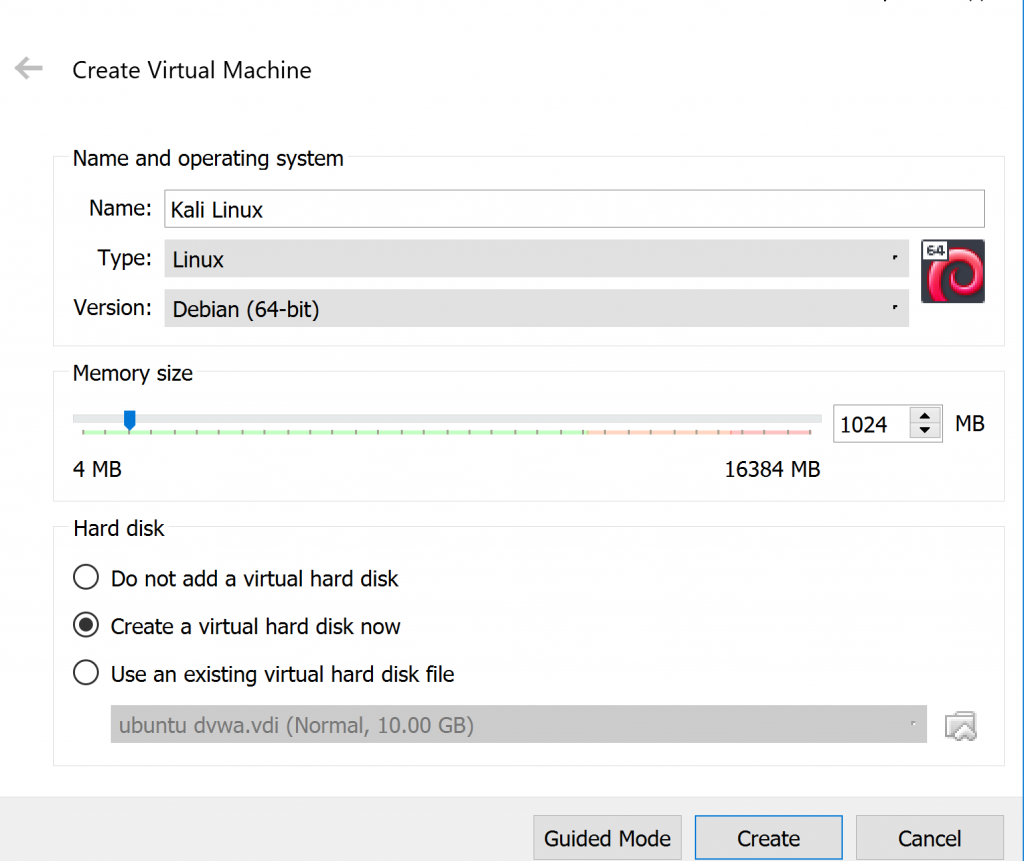
Set the amount of memory for Kali Linux. Preferably the memory is at least 20 GB.
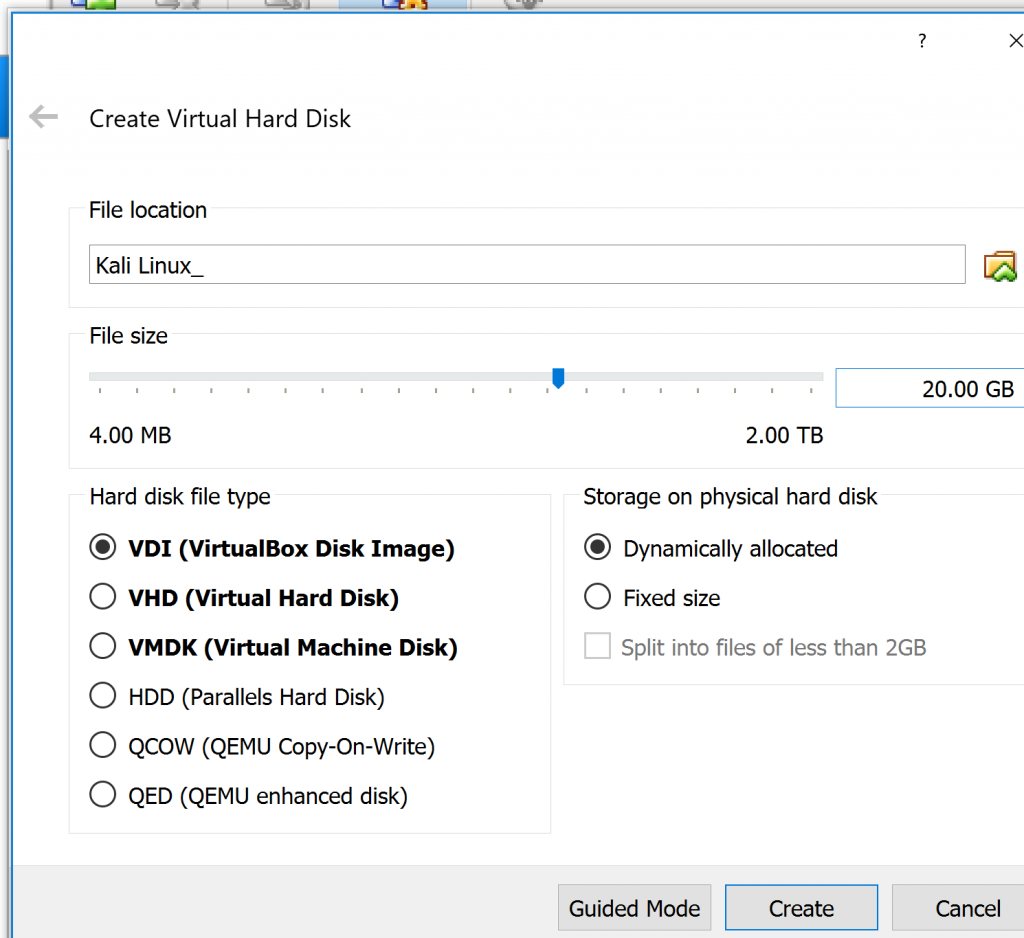
Next step is open Settings and go to the Storage.
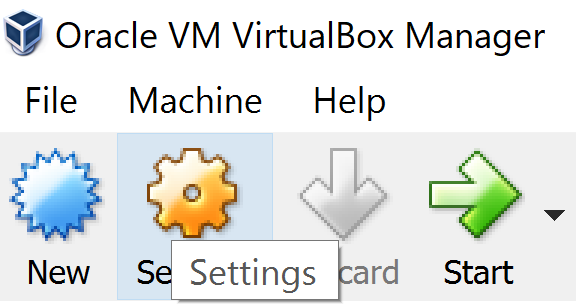
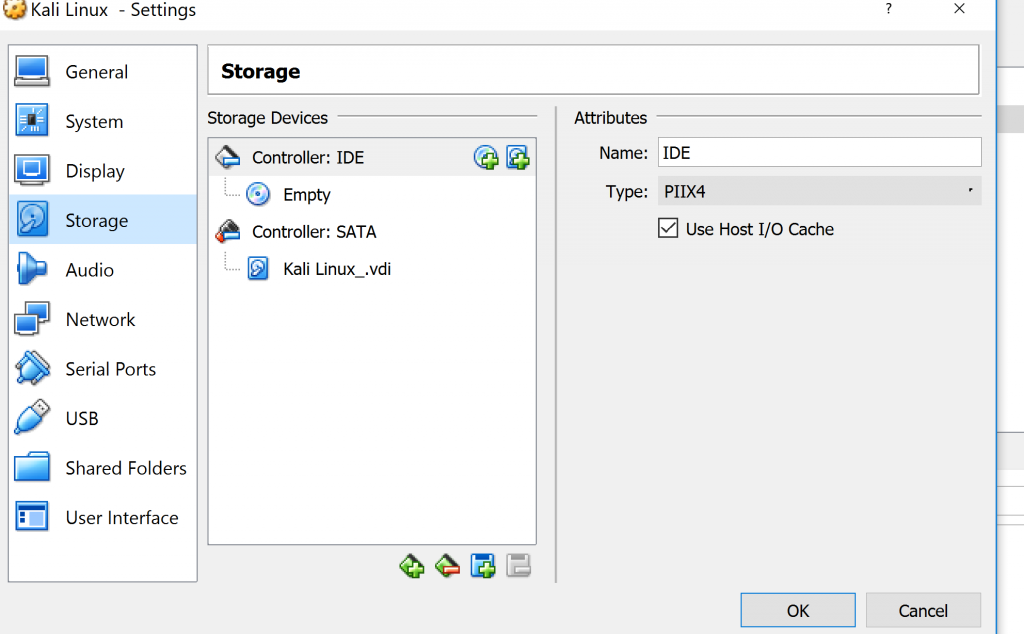
Click on the disc on the right side of Controller: IDE. Click on “choose disk” and then choose from your files the Kali Linux ISO.
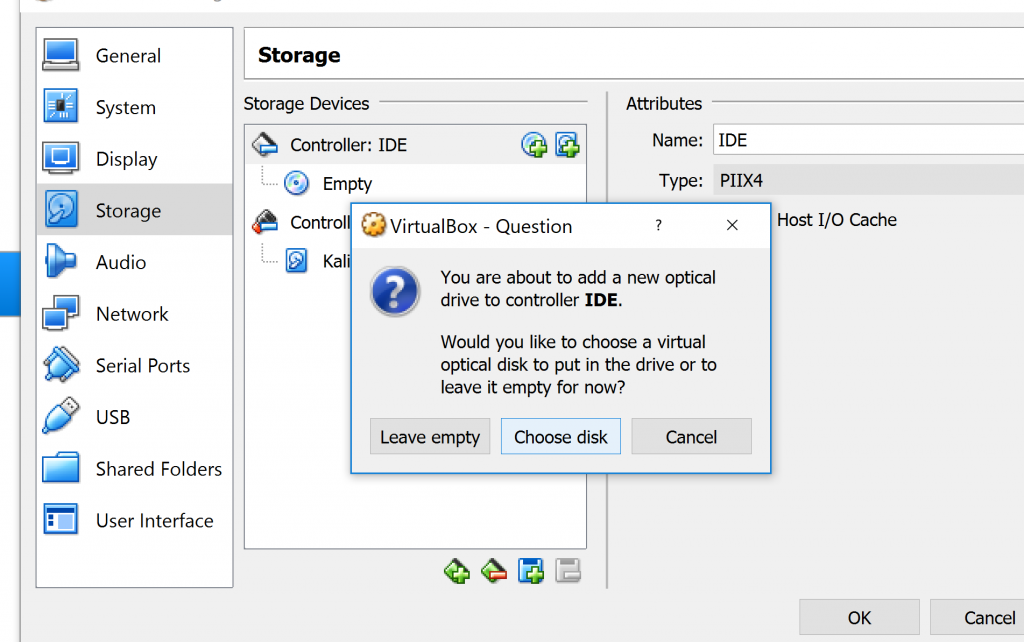
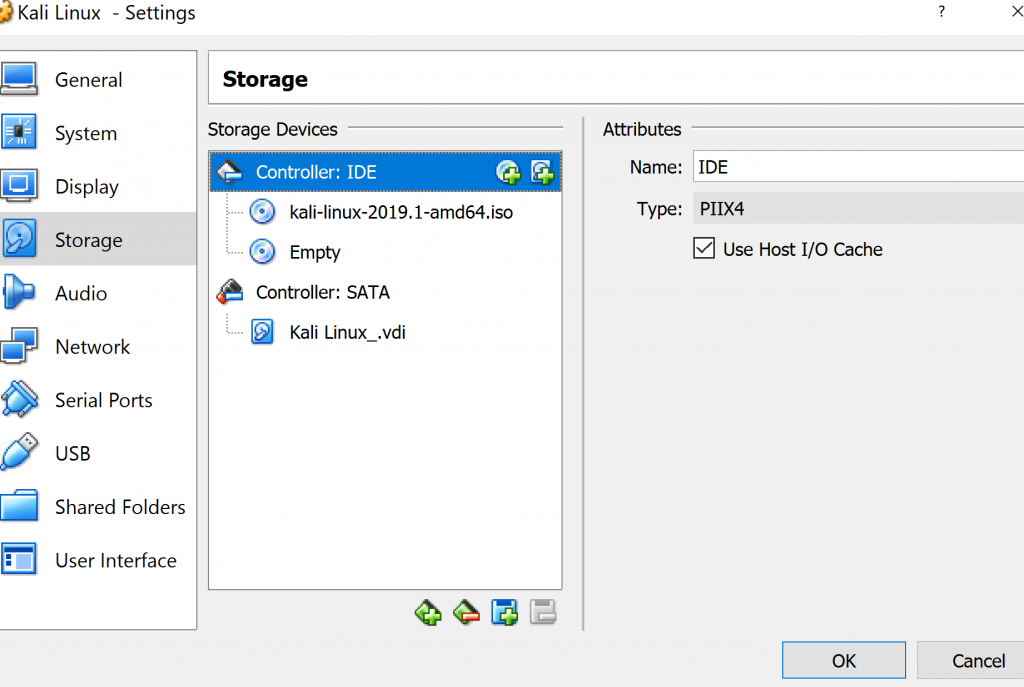
Sometimes you will not be able to access the Kali Linux, because your PC do not allow virtualization. It is disabled in the BIOS. To access the BIOS, usually you have to restart your PC and press Delete, F2, or F10 button since it differs from PC to PC. Once you have entered BIOS, enable Virtualization and save the settings.
Once you opened Kali Linux and it works, it will show you the boot screen and choices.
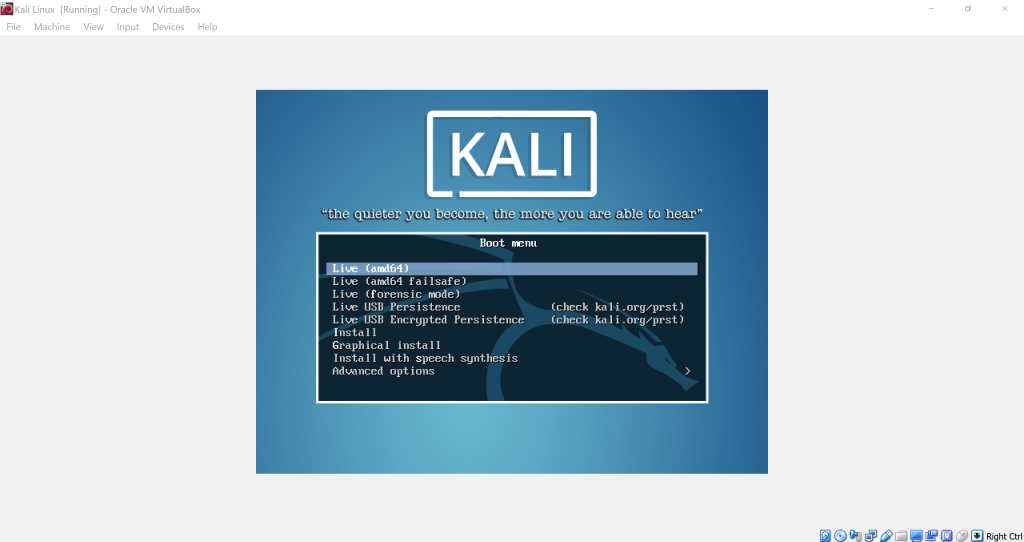
We will be doing Graphical Install. Use the arrow down key to navigate downwards.
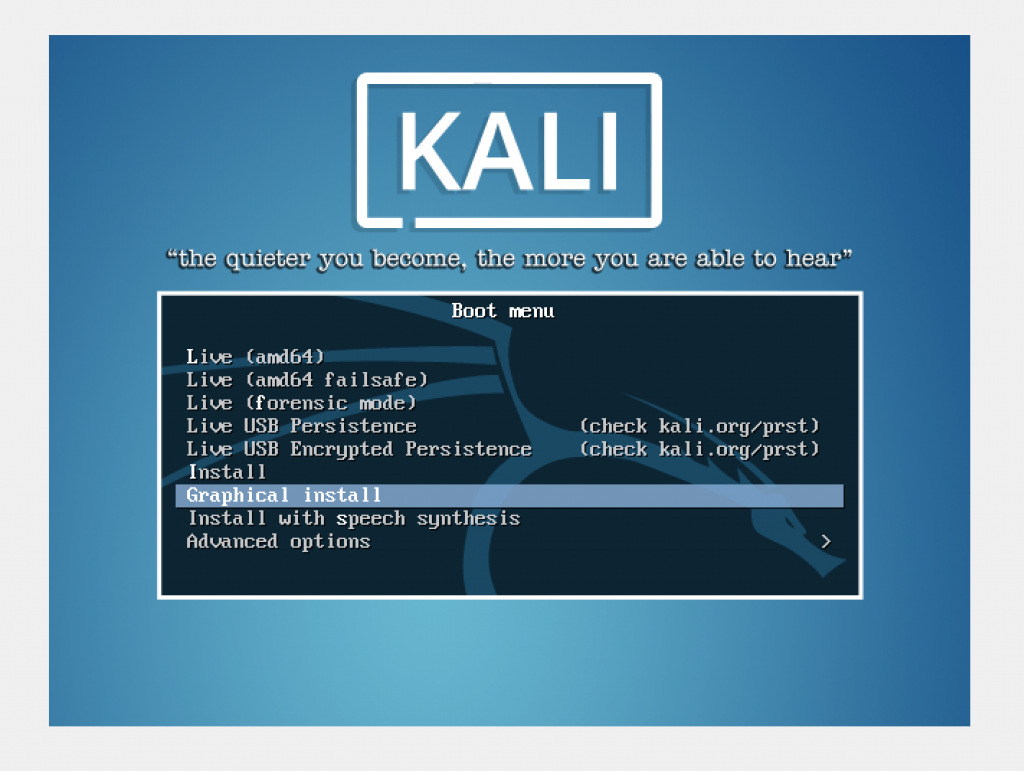
Press on Enter key to begin installing. Then you may choose your language, country region, and keyboard based on your preference.
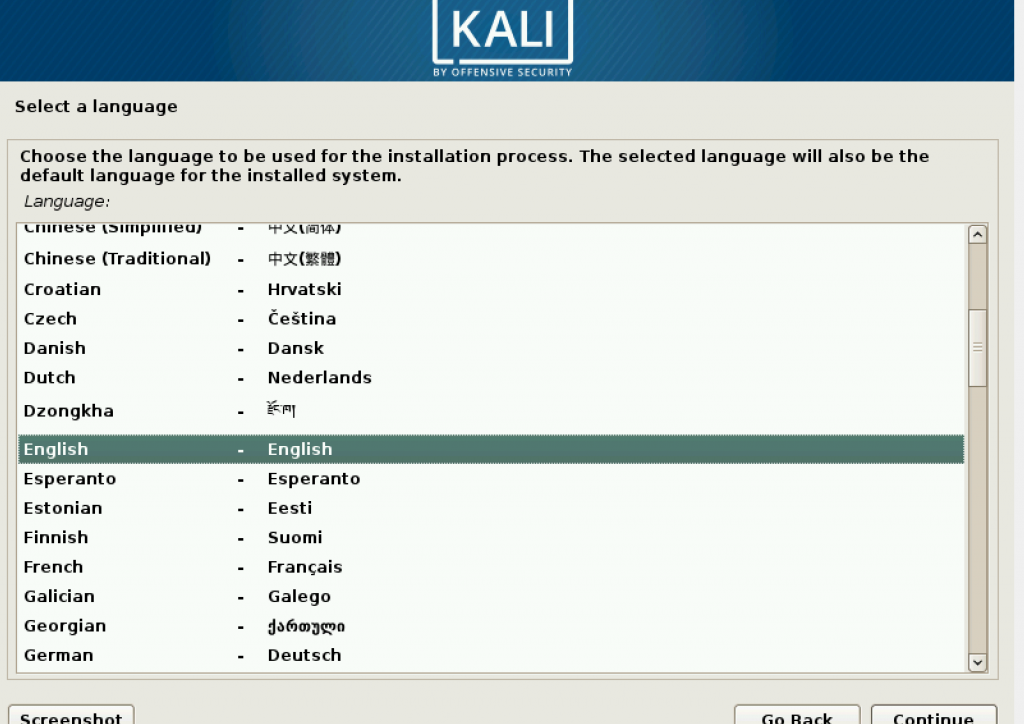
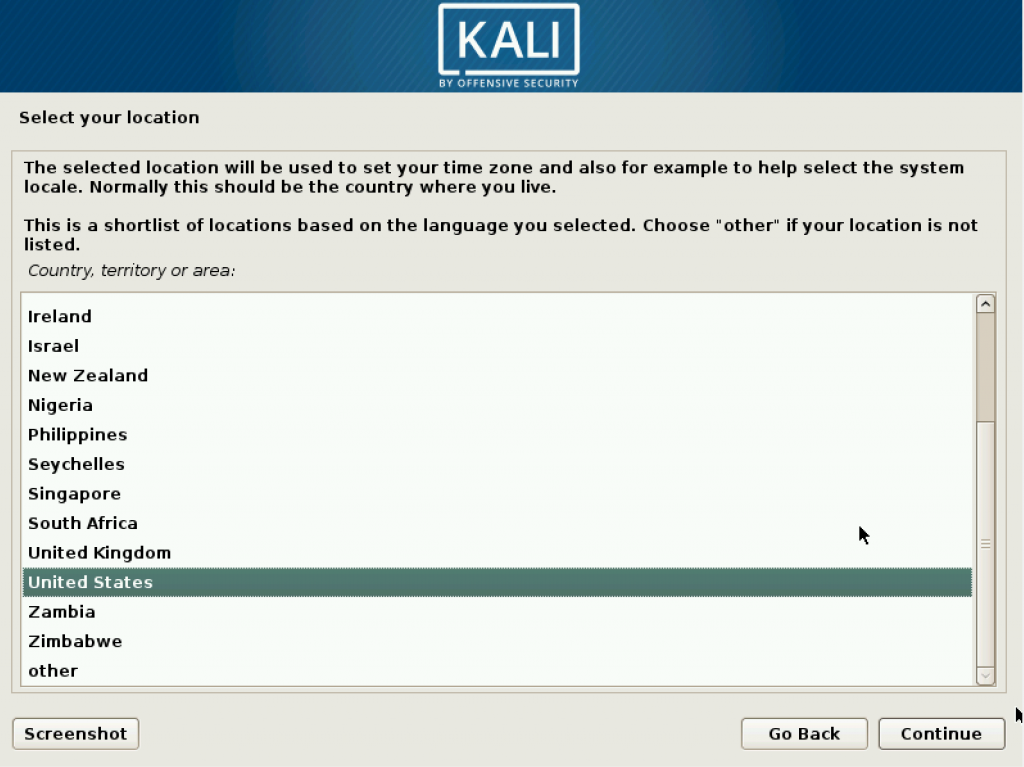
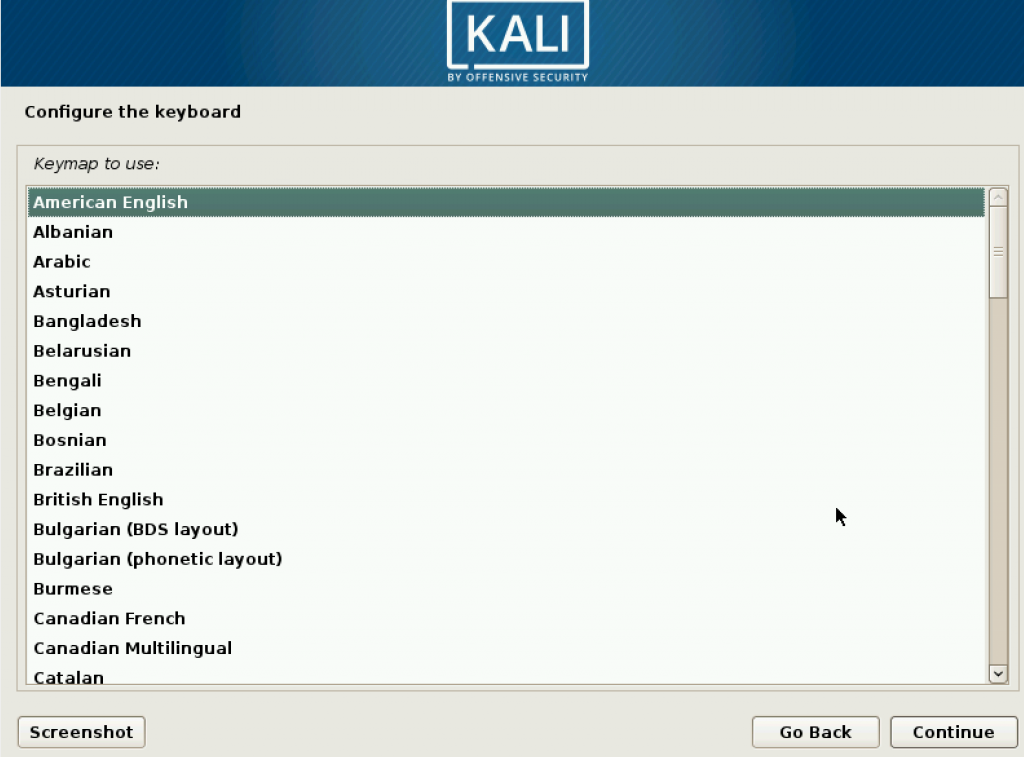
Then we start to configure the account. Set your username.
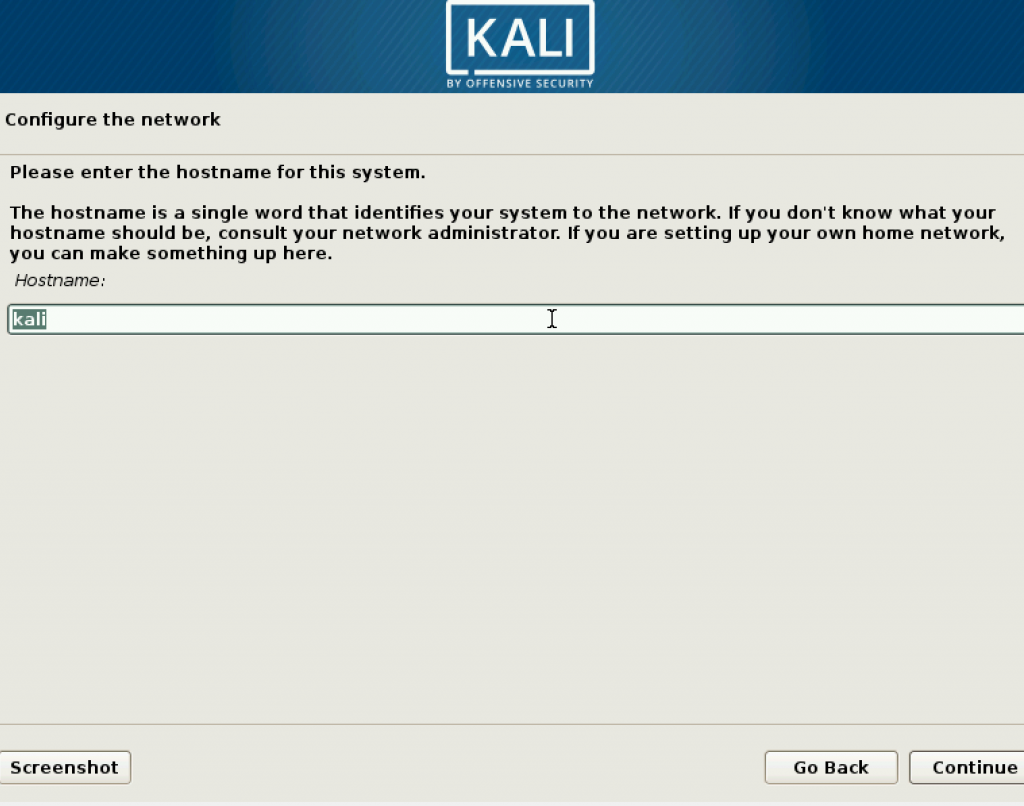
Next step is configure the domain name, but you may leave it blank. and proceed to the next step.
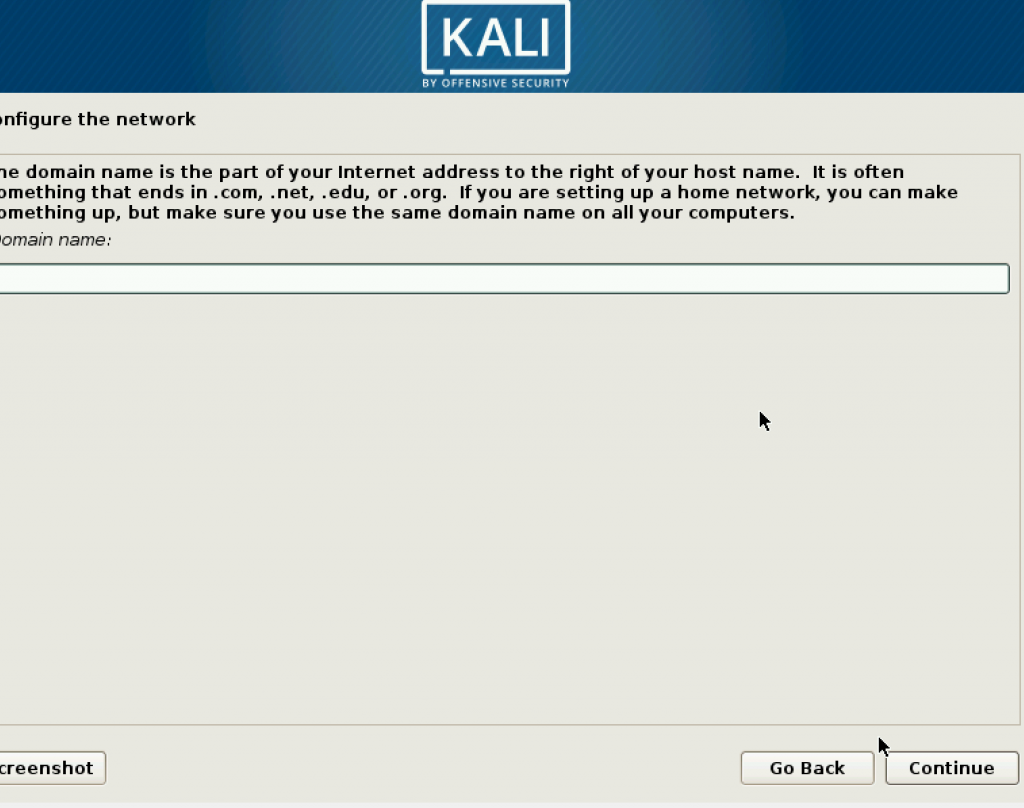
Make strong password for your root.
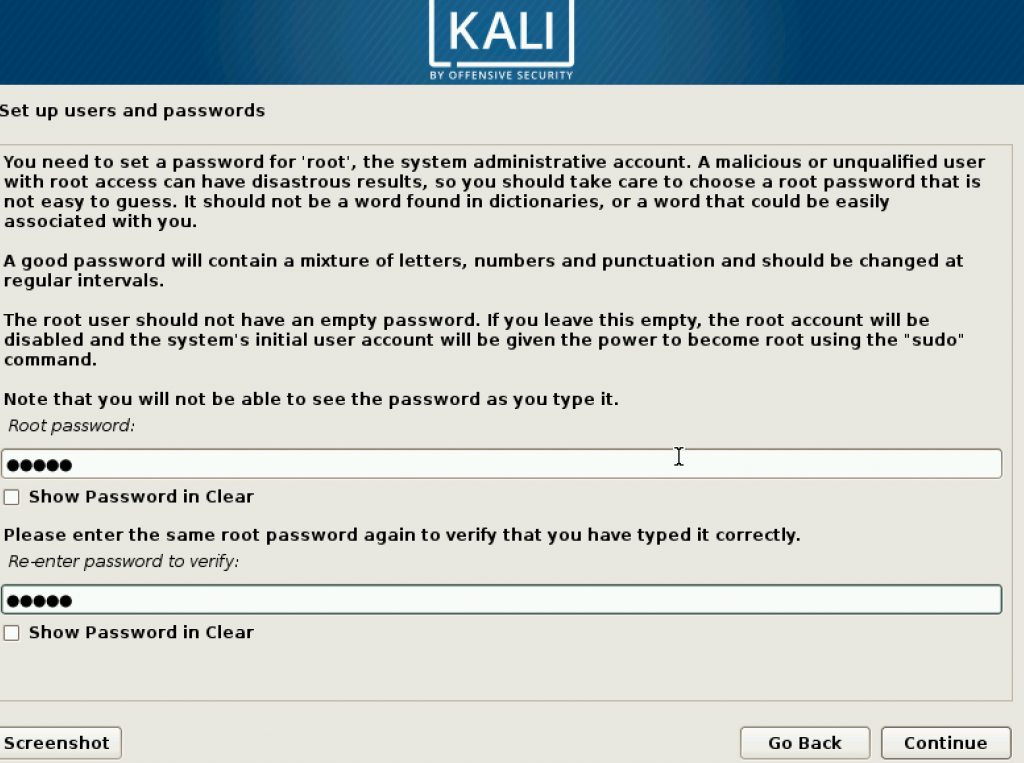
The next step is setting up the time zone for your Kali Linux. This setting can be changed later.
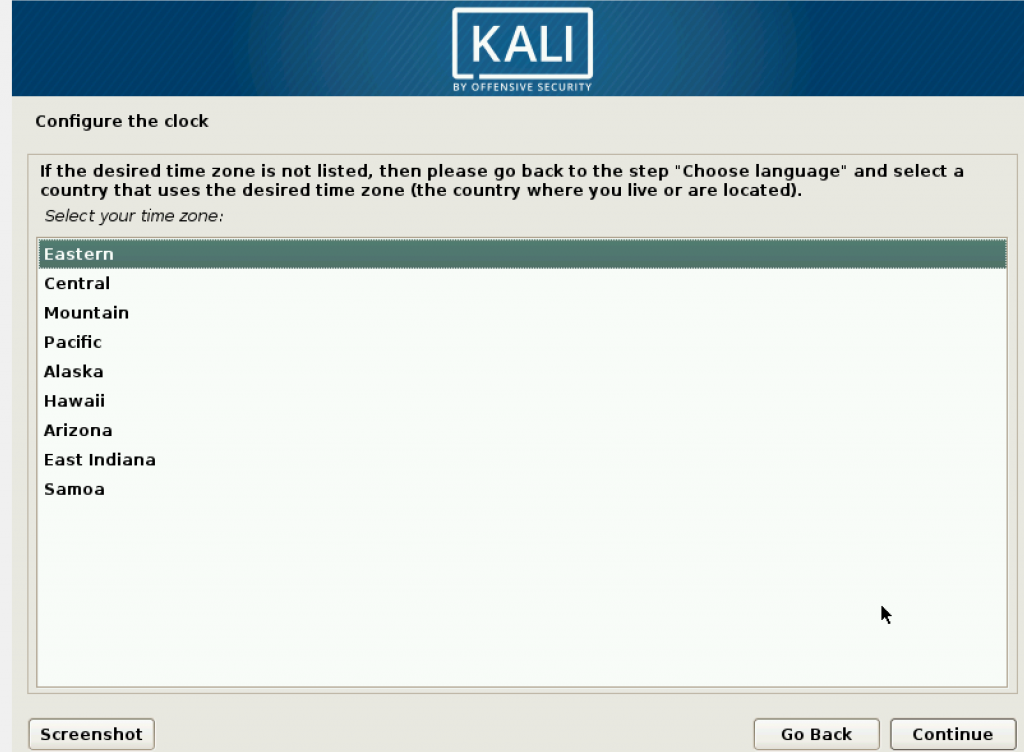
Then setting up partition disk, which uses the memory you provided for the machine. In this step, it is better if you set it as encrypted.
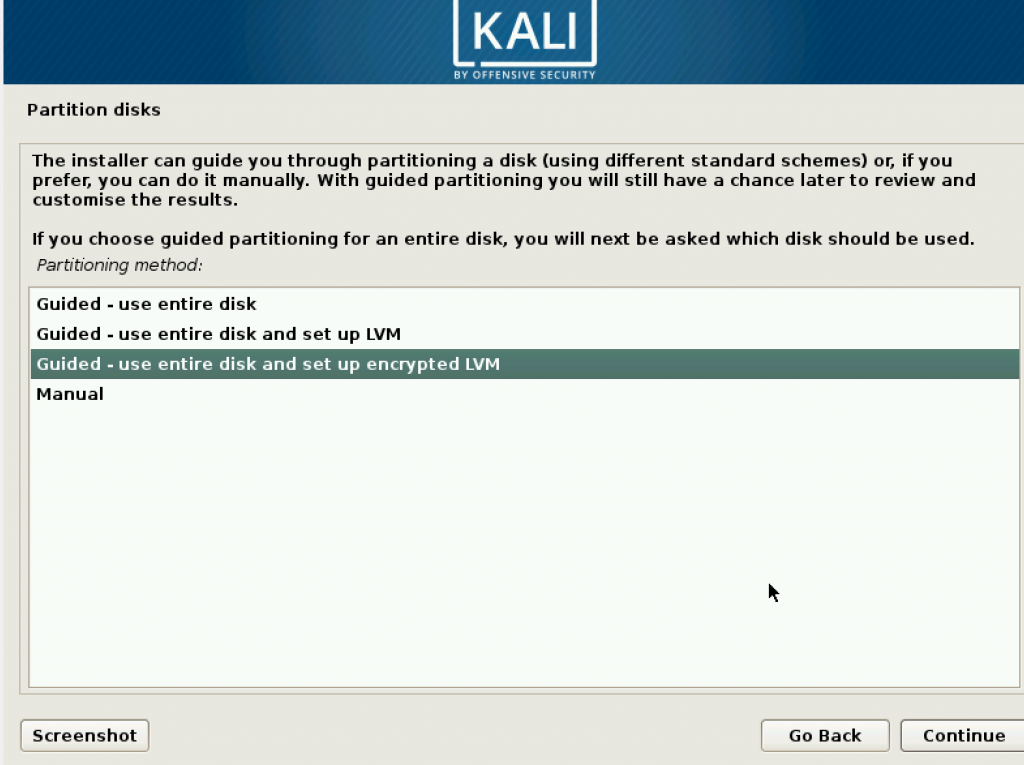
Since there is one choice, choose it and proceed to the next step.
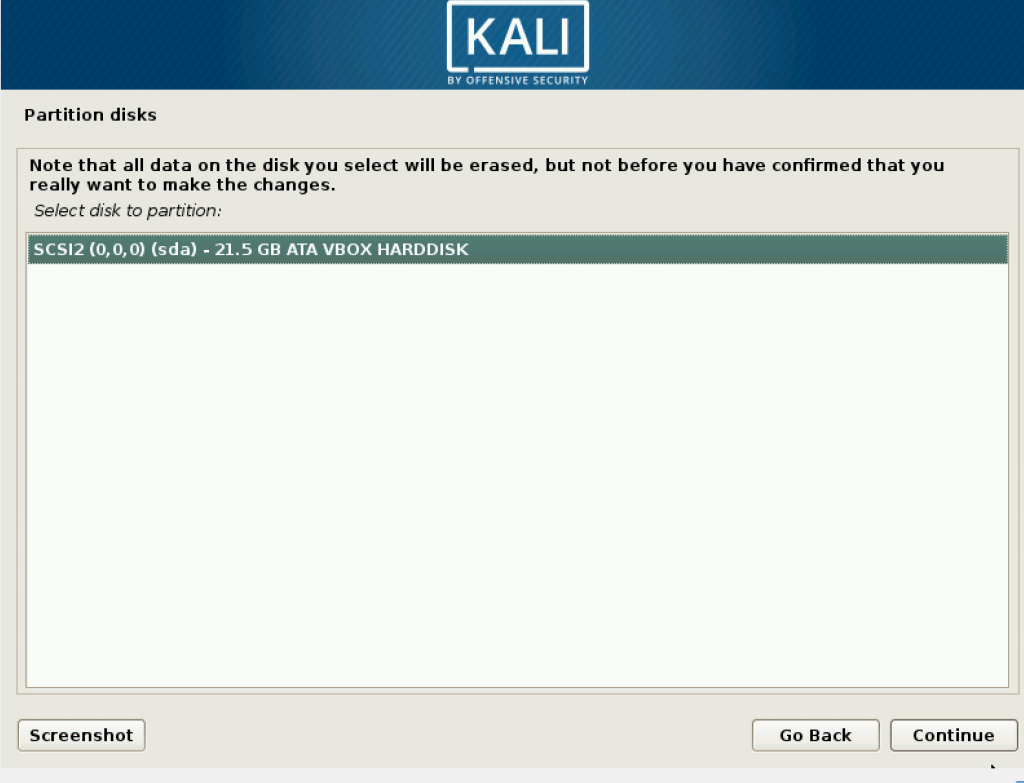
Since you are a new user, choose the recommended setting.
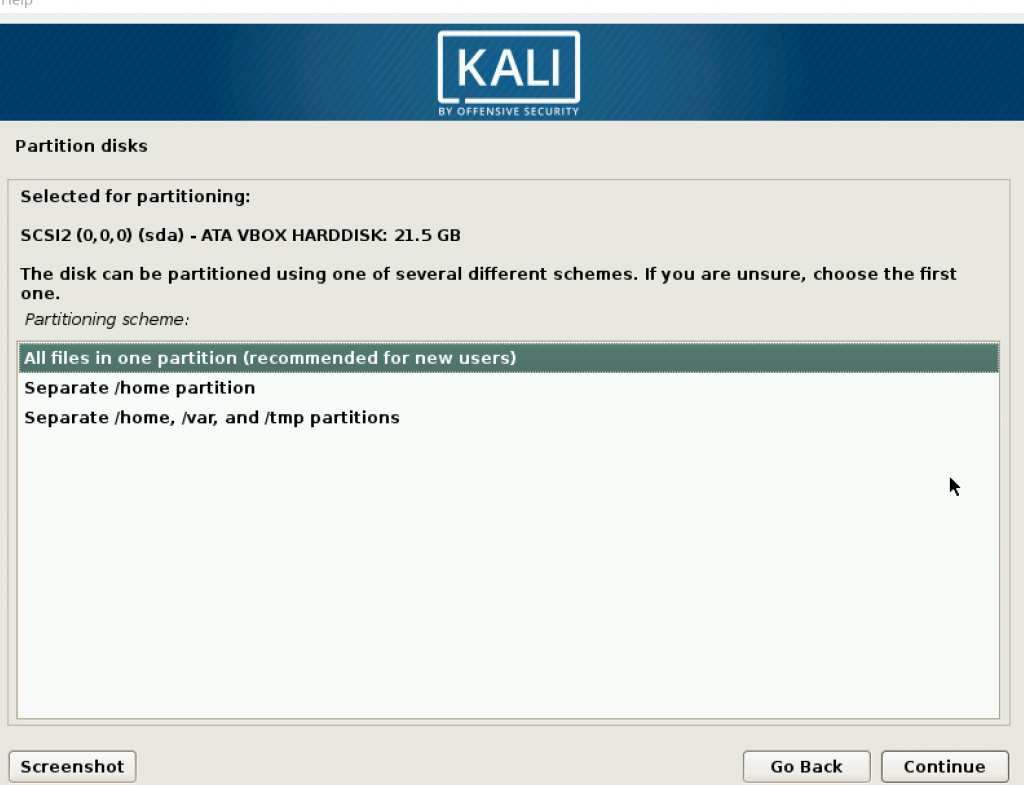
Select Yes.
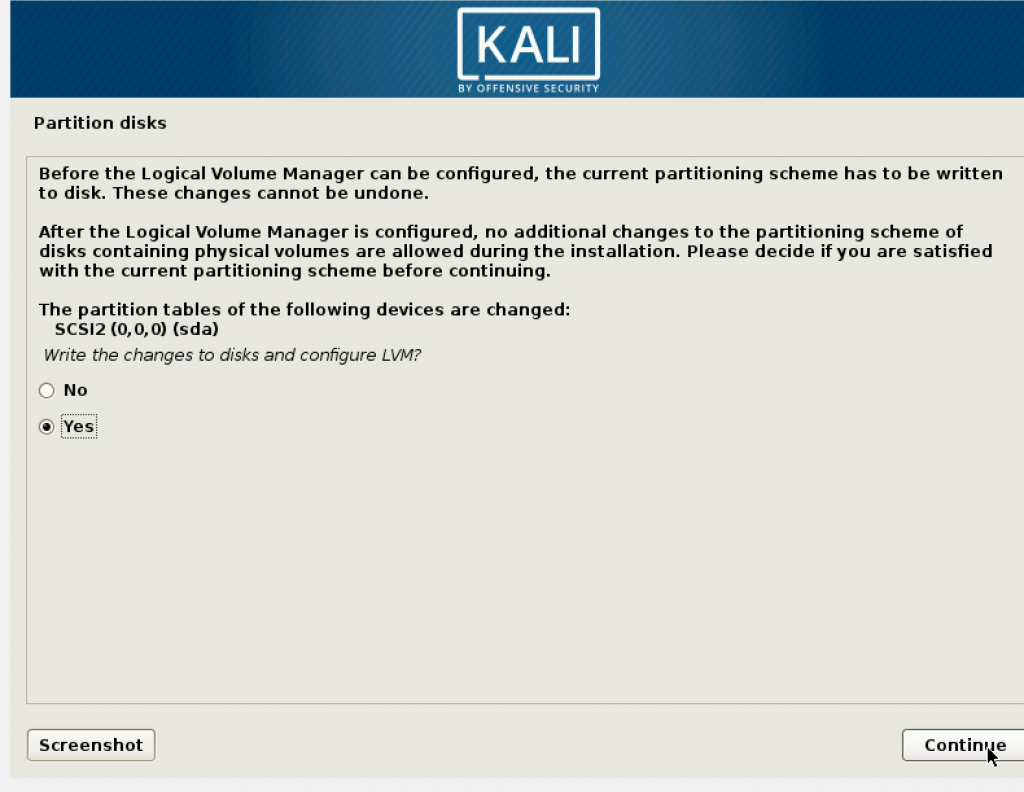
In this step, it will take a while, depending on the amount of memory you provided. If you gave 50 GB, it will take even longer.
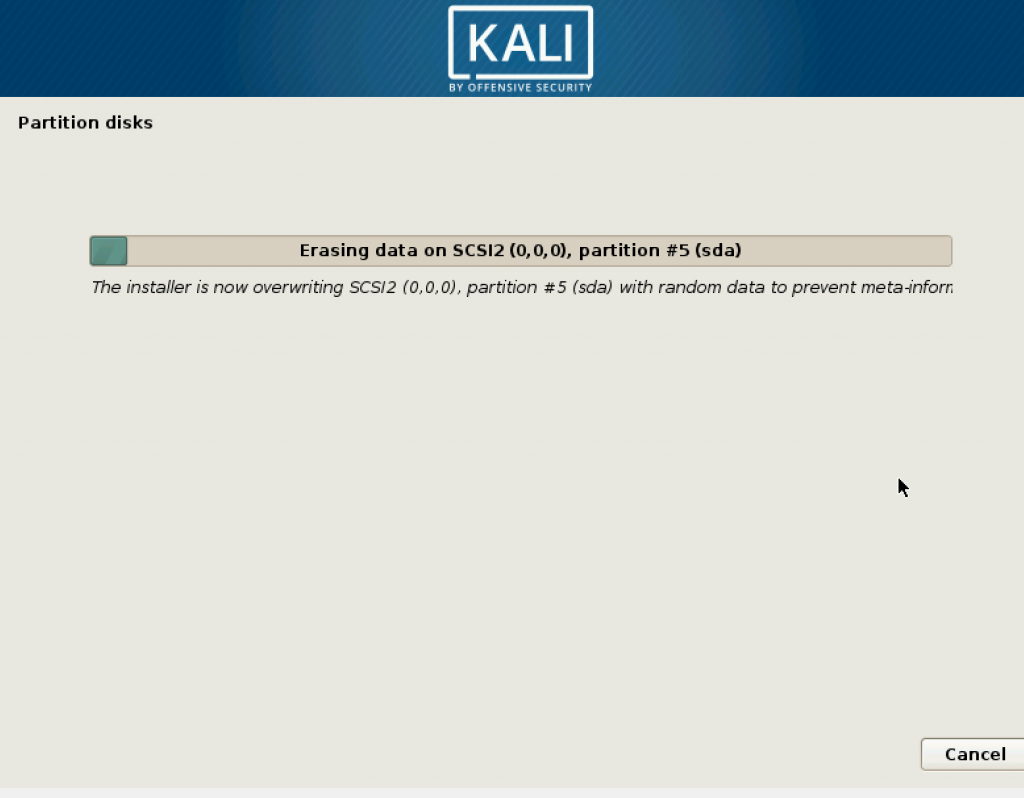
Set a passphrase which strengthens your overall security. When you log in, there will be a black screen asking you to enter this passphrase.
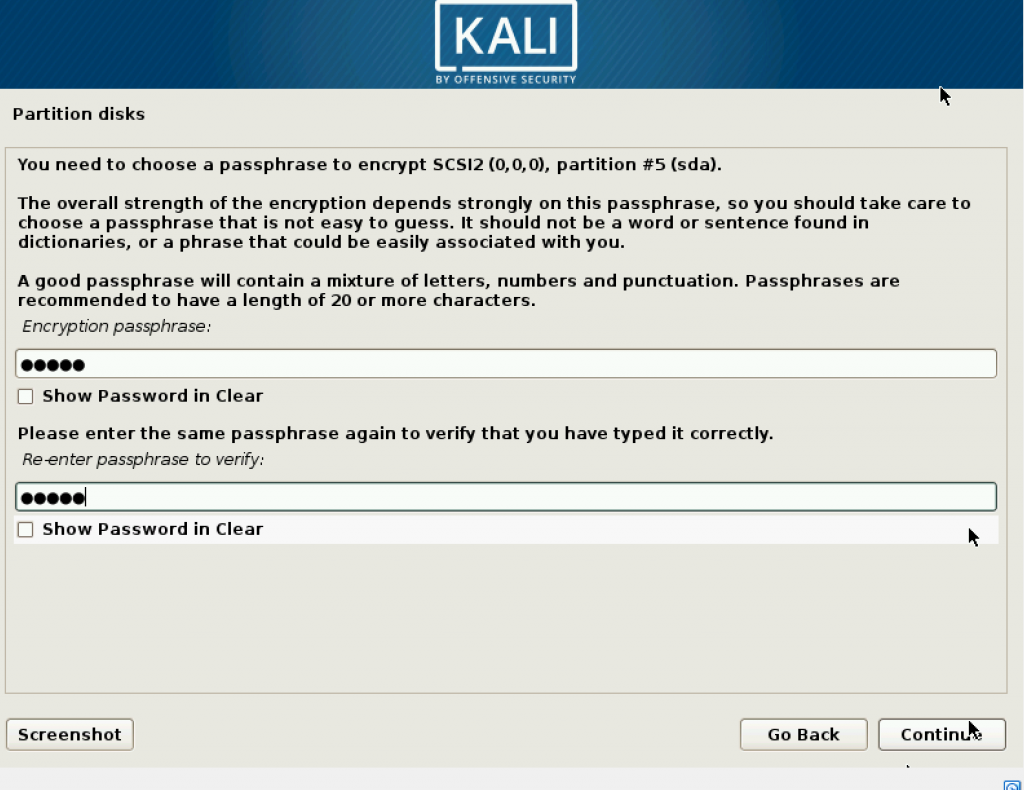
The next is the amount of volume group. Be aware that the size mentioned here is bigger than the memory you provided. It will cause problems later during installation. Make it to the same size as the memory you provided.
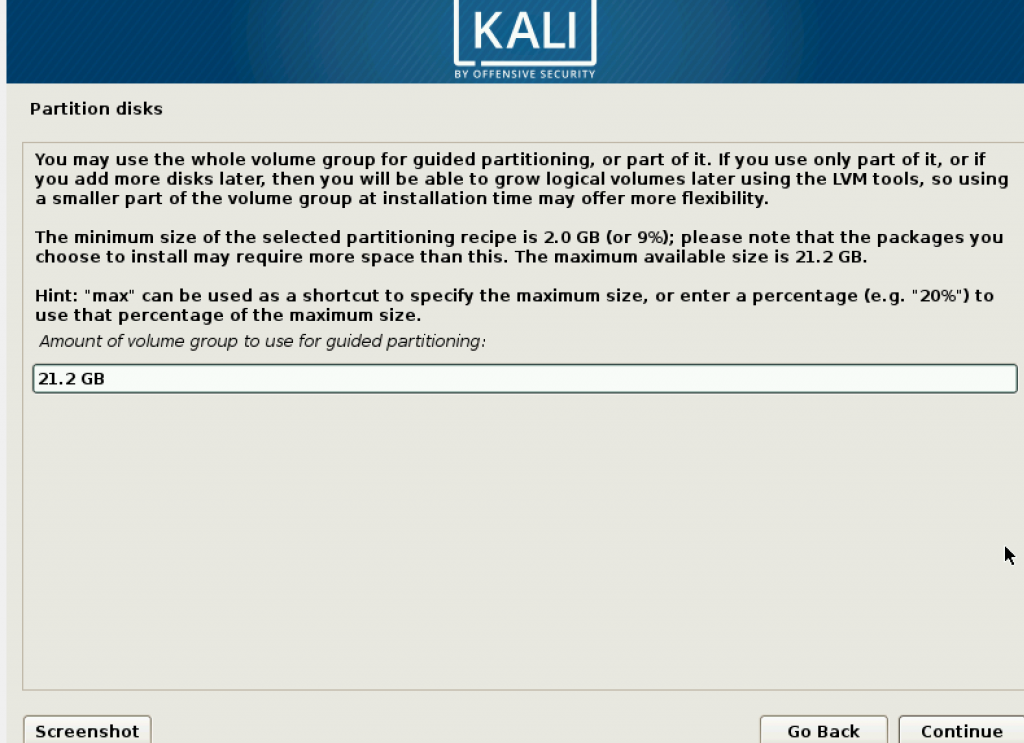
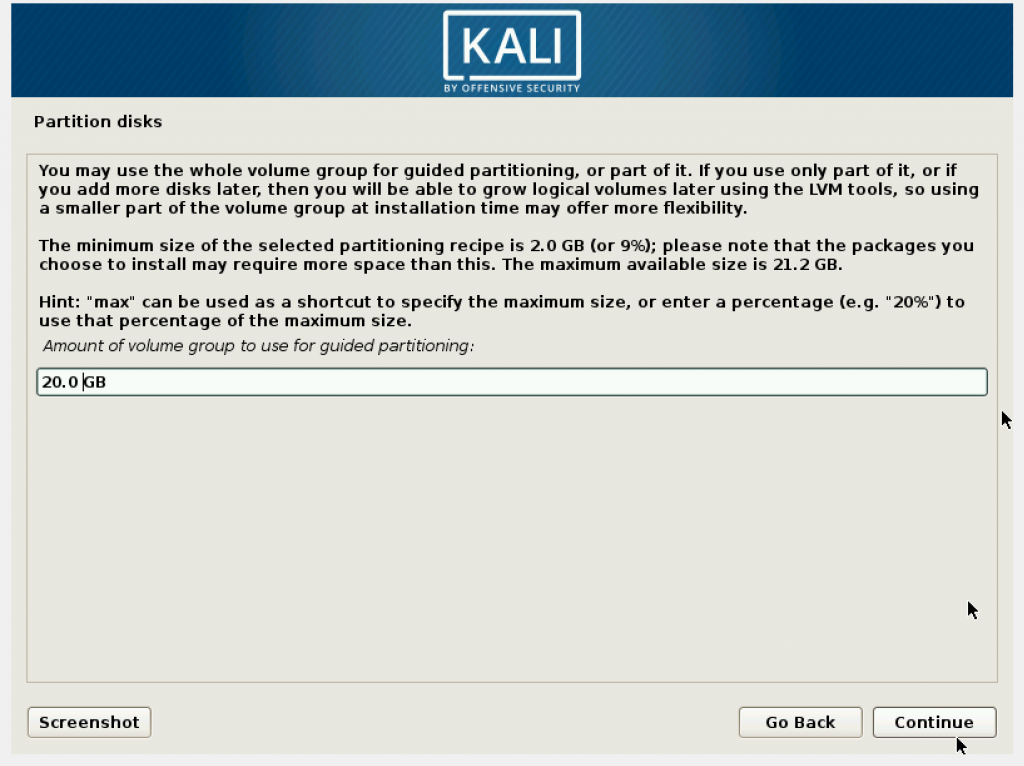
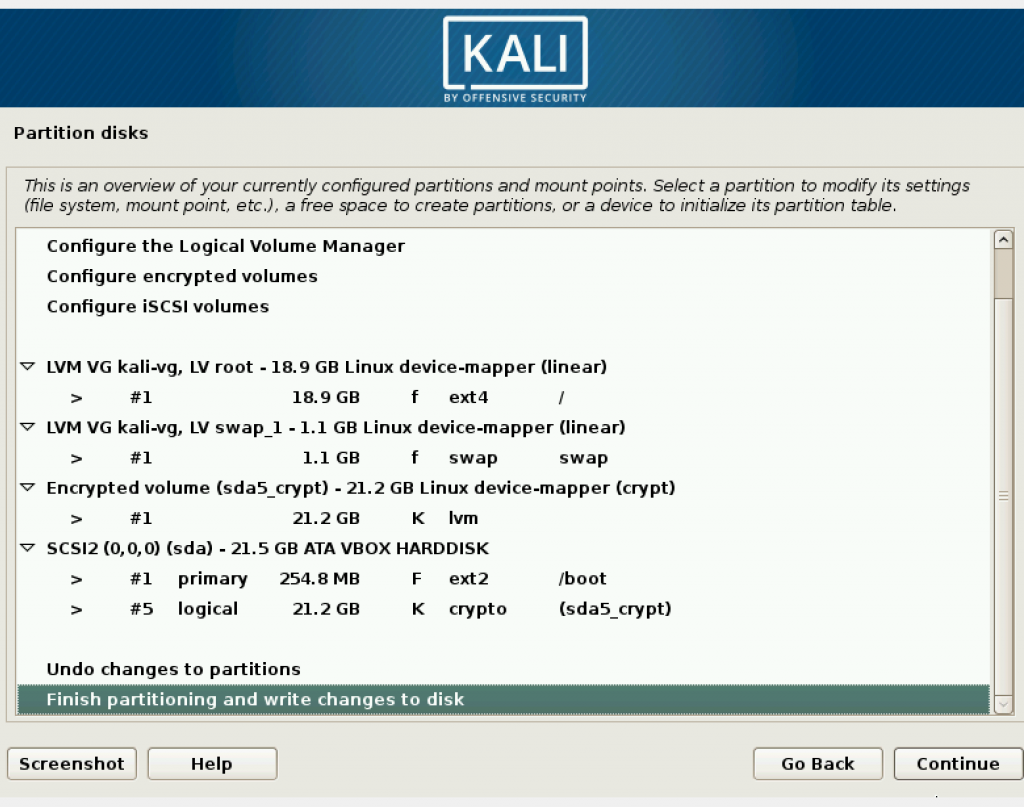
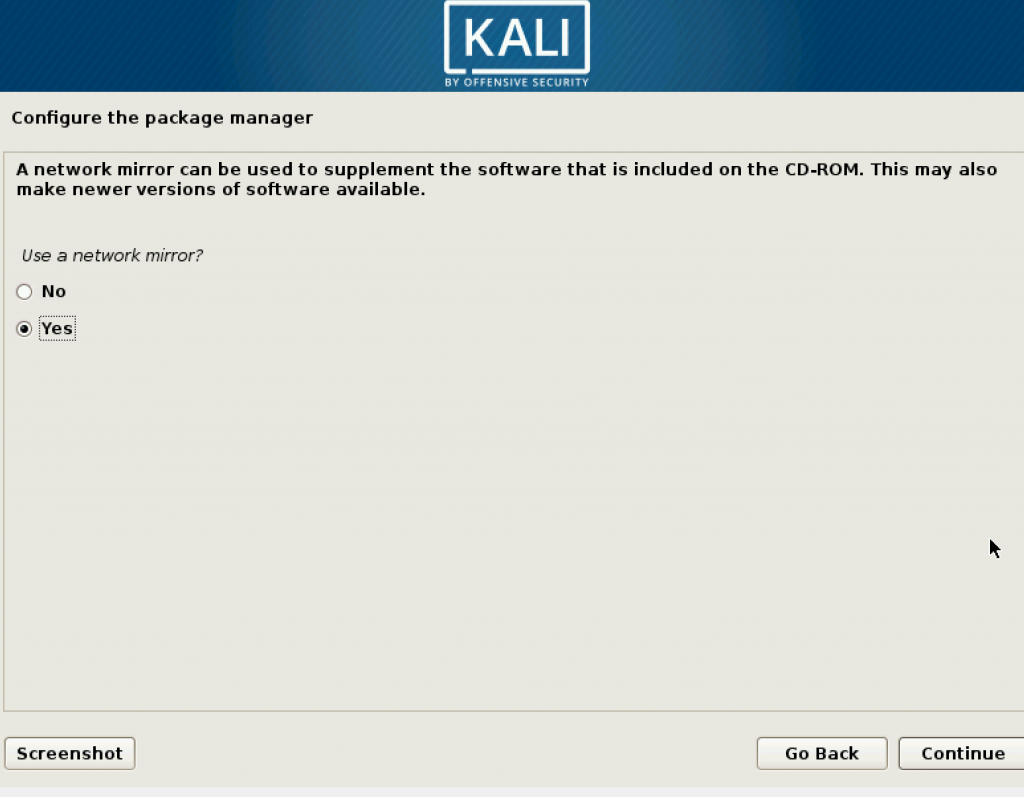
You may leave the next step blank.
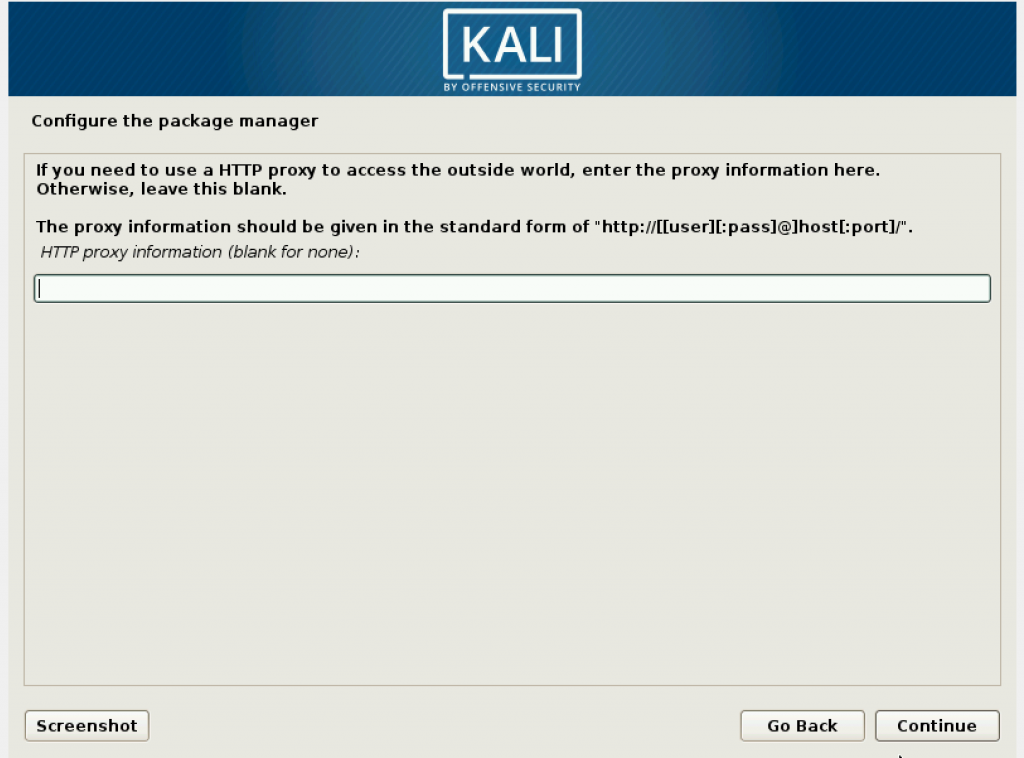
For the next few steps just click on Continue.
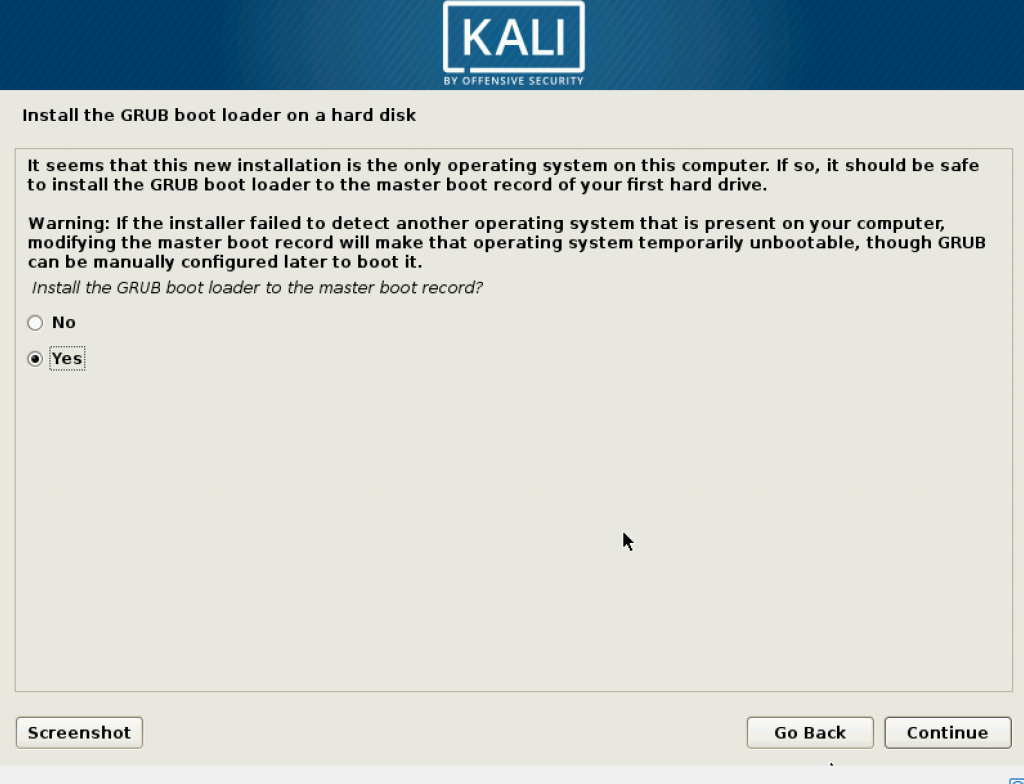
Then when choosing where to store GRUB, put it in /dev/sda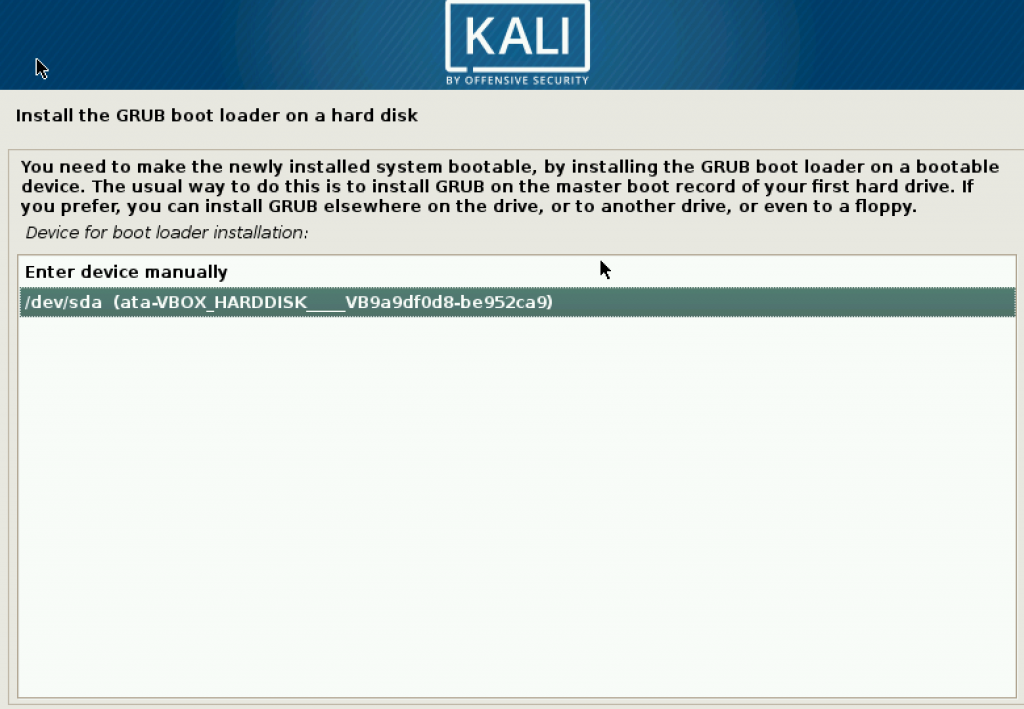
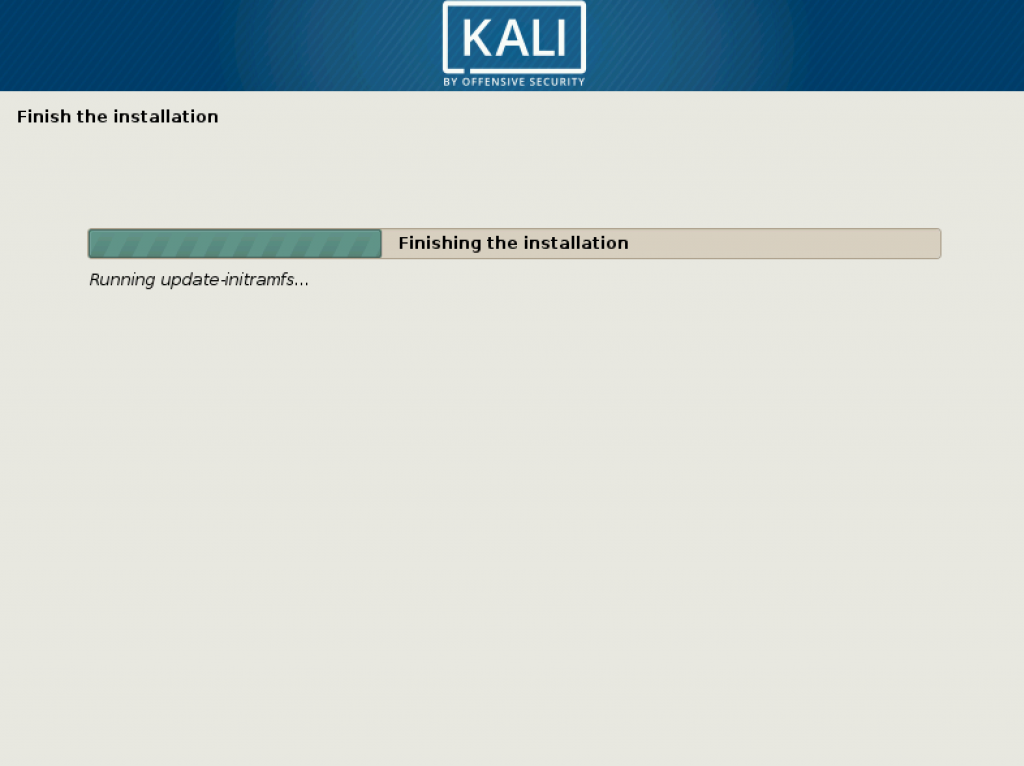
Just click on “Continue”.
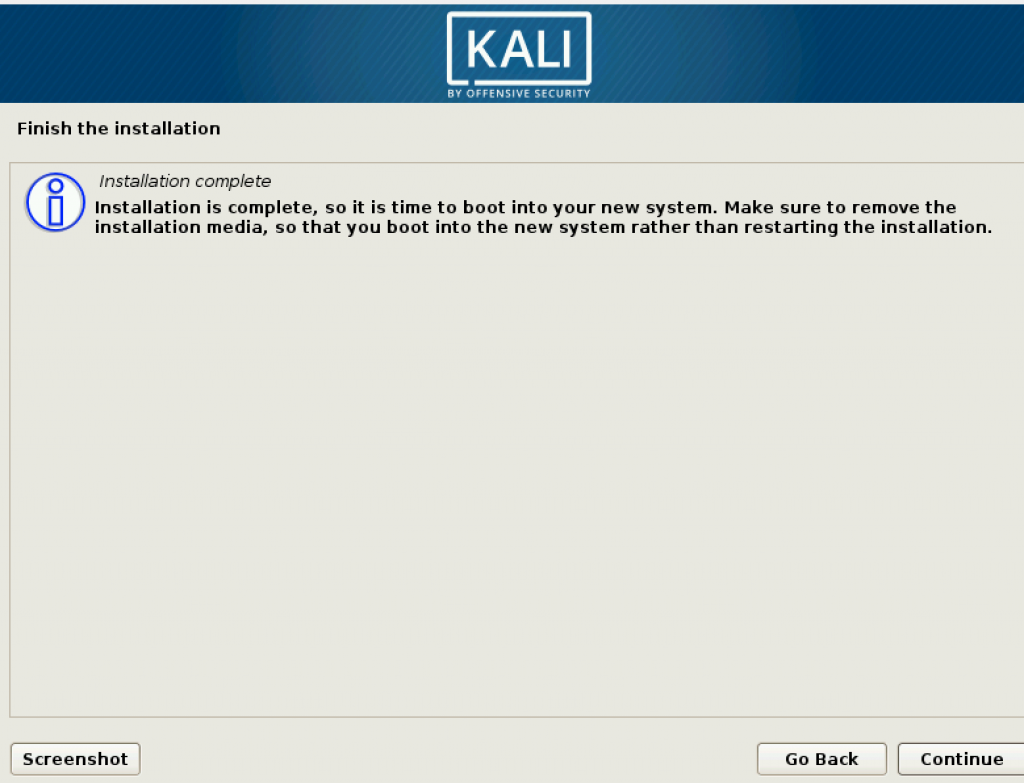
When it restarts, enter the passphrase to decrypt the encrypted Kali Linux.
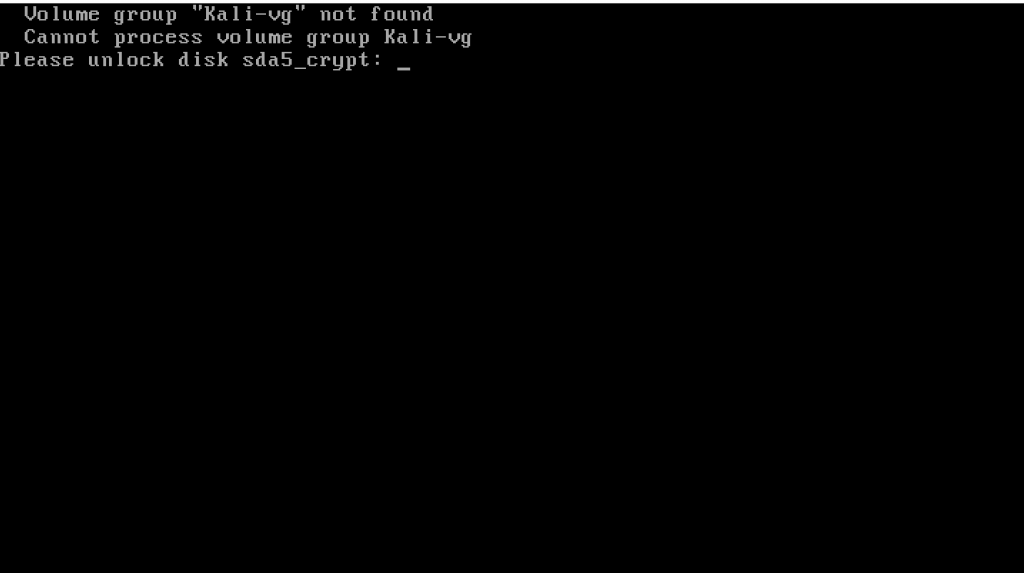
Leave a Reply